The era of Chromebooks has arrived. They are probably familiar to you from your neighborhood Starbucks or other coffee shop. If not, you might be wondering why there is such a fuss.
Sum it up for us: What is a Chromebook, and what are they good for? What are its pros and cons compared to other computers like laptops or desktops?
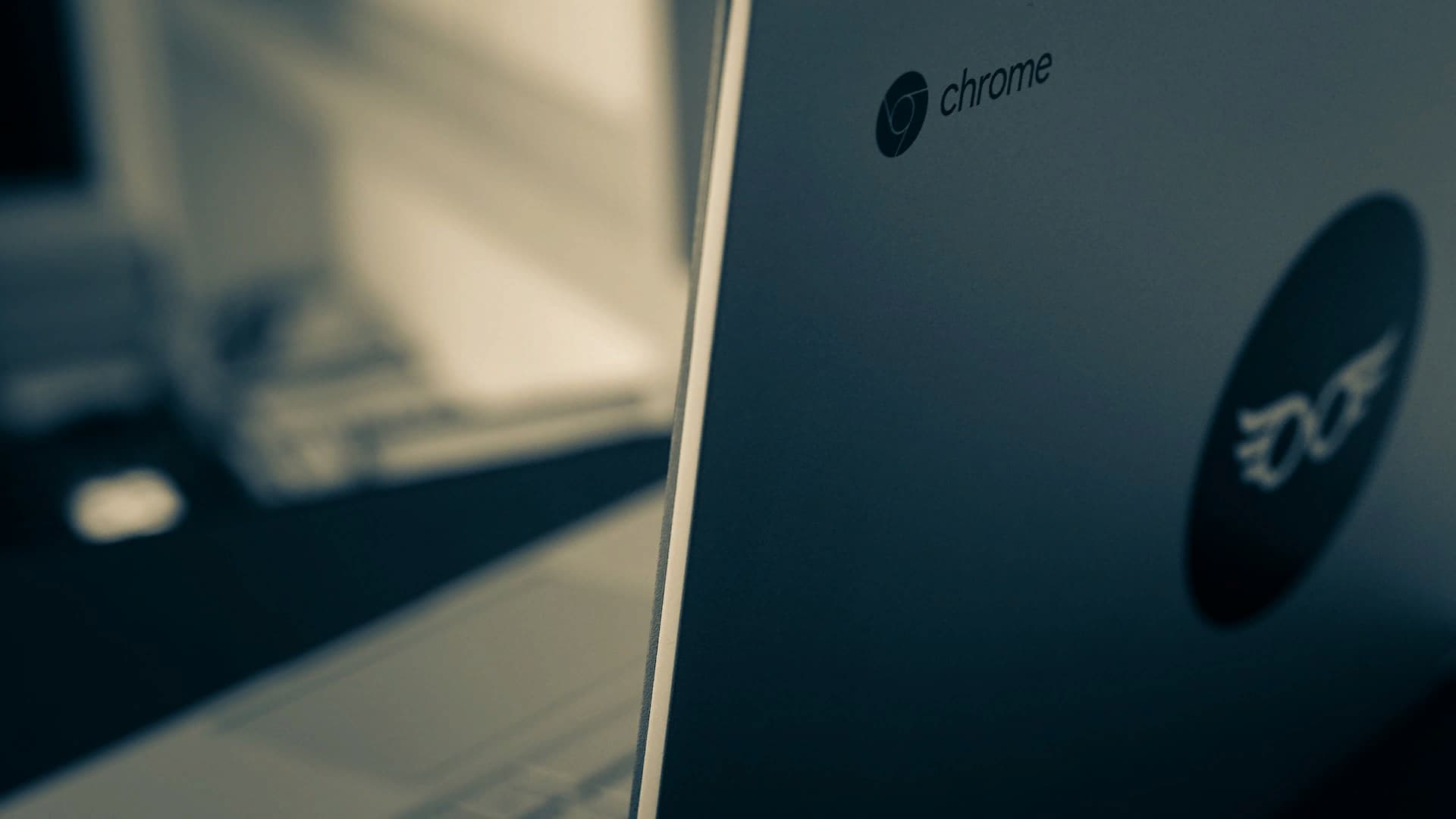
Contents
- 1 What is a Chromebook?
- 2 Chromebook advantages and benefits: are they good?
- 2.1 Many Chromebooks are light and compact
- 2.2 Battery life
- 2.3 Chromebooks are cheaper
- 2.4 Fast startup
- 2.5 Chromebooks aren’t as susceptible to viruses
- 2.6 Easy to set up
- 2.7 You’re working with a robust platform
- 2.8 Cloud data
- 2.9 Chromebooks are ideal for the mobile workforce
- 2.10 Built to last
- 2.11 Integration with Google Workspace is great
- 2.12 You can install lots of apps on Chromebooks
- 3 What are the disadvantages of a Chromebook?
- 4 What about Chromeboxes, Chromebases, and Chromebits?
- 5 The bottom line
What is a Chromebook?
Chromebooks are designed to be simple and easy to use devices that you can take with you anywhere – they don’t come with much storage or memory, so everything you need should be accessible through the web anyway.
This also means that if something happens to your Chromebook (like it gets lost), all your data will still be safe as long as it reconnects to Wi-Fi!
Chromebooks are a great alternative to other laptops because they’re affordable and easy to use. They’re especially popular with students and teachers because they can store all their work on Google Drive instead of worrying about losing it if their Chromebook breaks or gets stolen.
Chromebook advantages and benefits: are they good?
Chromebooks are very easy to get started with, which makes them great for kids or people who are new to computers. They’re also great for people who want a simple laptop that they can just use and not worry about complicated processes.
Many Chromebooks are light and compact
Chromebooks are lightweight and compact, making them easy to carry around. You can easily slip a Chromebook into your backpack or purse and use it on the go.
Chromebooks are also easy to travel with because they don’t require extra accessories like cables or chargers; all you need is an Internet connection via Wi-Fi or Ethernet cable (if available), which most hotels provide for free.
Battery life
Chromebook’s battery life is one of its biggest selling points. Depending on the model you choose, you can expect anywhere from 8 to 12 hours of continuous use on a single charge.
That’s more than enough time to get you through the workday, or even an entire weekend, without having to worry about finding an electrical outlet!
Chromebooks are cheaper
Chromebooks are cheaper than other laptops, but not as cheap as tablets.
Tablets are great for on-the-go use and have their own merits, but if you’re looking for a computer that can do everything from editing photos to writing papers, then Chromebooks might be more your speed.
Fast startup
Chromebooks boot up quickly, which is a huge benefit if you’re in the habit of shutting down your machine every night.
You’ll be back in the browser faster than ever!
Chromebooks aren’t as susceptible to viruses
One of the biggest advantages of Chromebooks is their security. Because they run on a more secure operating system, they’re less likely to get viruses than other computers.
You don’t have to worry about installing antivirus software or dealing with annoying pop-ups that try to convince you there’s something wrong with your computer.
Chromebooks also generally don’t require much maintenance – you can just leave them running and forget about them until it’s time for a new battery or charger!
Easy to set up
Chromebooks are very easy to set up. You can do it in less than 10 minutes, which is a huge plus if you’re not tech-savvy or short on time.
The setup process is simple: plug in your Chromebook and follow the on-screen instructions to connect it to Wi-Fi, enter your Google account information (if applicable), and start using the device.
You’re working with a robust platform
When you work with a Chromebook, you’re working with a robust platform. Chrome OS is based on Linux and has been around since 2009; it’s used by millions of people around the world.
Chromebooks are built on the same Chrome OS that powers Google Chromebooks, and they’re designed to be light and fast – which means they’ll run even if you have limited memory or processing power (a common problem with other laptops).
Cloud data
This means that when you log into your account from any Chromebook, all of your files are available almost instantly – and if you ever lose or break that device, nothing is lost because everything is stored somewhere else!
Cloud storage also helps keep things safe: Because there’s less risk in storing information off-site than on a machine (where hackers could potentially get to it), companies like Google offer free cloud storage to all users who sign up for their services, like Gmail and Google Drive.
While this sounds great in theory – who wouldn’t want access to all their important files wherever they go? – there are downsides, namely privacy concerns about having so much personal information stored online rather than locally on the devices themselves.
Chromebooks are ideal for the mobile workforce
Chromebooks are lightweight and compact, so you can carry them in your backpack or laptop bag without feeling weighed down. They also have long battery life, so you don’t have to worry about finding an outlet if your Chromebook dies during the day.
Chromebooks are also great to use on the go, whether you’re working remotely or traveling to different parts of town (or country).
And because they’re compatible with most Wi-Fi networks, they work anywhere there’s Internet access: coffee shops, airports, and hotels all offer reliable connections, so you can sit down at any table with your laptop open and start typing!
Built to last
Chromebooks are built to last. They’re not prone to breakage and can withstand abuse, which means you don’t have to worry about damaging your Chromebook when it’s in your backpack or left on a desk at school.
Chromebooks are also built to withstand the elements – they can handle spills and drops better than other laptops, making them ideal for kids who may be less careful with their belongings than adults.
Integration with Google Workspace is great
With the Google Workspace application, you can access all your files from any computer, tablet or smartphone. This means you don’t have to worry about losing important documents if your Chromebook is damaged or stolen.
However, some users may be concerned about their data being stored in the cloud because it could potentially be hacked by criminals looking for sensitive information.
You can install lots of apps on Chromebooks
The Chrome Web Store is the official source for Google-approved apps, but there are other places to find new software for your Chromebook.
You can install Android apps from the Google Play Store (and use them alongside your web-based apps), and you may even be able to find niche programs that aren’t yet listed in the store.
What are the disadvantages of a Chromebook?
If you’re used to Windows or MacOS, Chromebooks can feel limiting. They’re not as customizable, and most of their features are built into the software rather than available as apps you can install from an app store (though there are some third-party apps available).
If you want your computer to work exactly the way you need it to work all day, every day, then this isn’t going to be ideal for you. But if your needs aren’t too specific or complex – and especially if they change frequently – then this could be a good way to save money on hardware costs while still getting most of what you need out of your computer experience.
Software compatibility
Chromebooks are often used for web-based applications, so they’re not compatible with all software. For example, you won’t be able to run Microsoft Office on your Chromebook because it’s designed to work with Google Docs instead of Microsoft Word and Excel.
You probably won’t want to use your Chromebook to play games, either, because it doesn’t have the same kind of graphics processing power as a Windows or Mac laptop.
Chromebooks aren’t ideal for working on multimedia projects
You can’t use programs like Photoshop or Final Cut Pro X on them-and even if you could find an app that mimicked the features of those programs (like Adobe Lightroom), it wouldn’t be as good or as powerful as the real thing.
You also need a powerful machine if you want to run other high-end software, such as CAD/CAM software or complex simulations in 3D graphics programs (like Autodesk Maya).
Most budget PCs can handle these tasks just fine; Chromebooks simply aren’t designed with this kind of power in mind.
Local storage
There is a limit to the amount of local storage you can get on a Chromebook. The default is 16GB, but you can add more with an SD card or USB flash drive if you need to.
Alternatively, you can use cloud storage services like Google Drive and Dropbox with your Chromebook, so all your files are available anywhere, anytime.
Chromebooks are not great for gaming
The Chromebook is not a good choice if you want to play games or use graphics-intensive applications. It comes with a 1.1GHz Intel Celeron N3060 processor and 4GB of RAM, which is fine for basic tasks, but not enough for games or other multimedia applications that require advanced processing power.
CPU
The CPU is the heart of your computer, which means it’s one of the most important parts. Chromebooks typically don’t have the latest or greatest CPUs, but they’re fine for most tasks.
However, if you’re looking for a powerful PC that can handle heavy gaming or video editing, a Chromebook probably isn’t for you.
Chromebooks must use Google Cloud Printing to print
The reasons for this are pretty obvious: in order for a Chromebook to function properly, it needs access not only from other web-connected devices, but also from applications like Google Docs and Gmail.
Chromebooks do not have standard printers; instead, they rely on cloud computing services like Google Cloud Printing or Apple AirPrint, which allow users with compatible devices (iPads/iPhones) to send their documents directly from these applications to their printers without any physical connection between them!
Limited offline use
The Chromebook is essentially useless offline. If you plan on using your Chromebook in areas with poor connectivity or no internet at all, don’t buy one. You’ll just end up frustrated and disappointed when it doesn’t work as expected or doesn’t load anything at all.
If you want to use the device without an internet connection, consider buying a cheap laptop instead of a Chromebook, as they are much more flexible when it comes to offline use.
No optical drive
If you’re used to having an optical drive on your laptop, it’s time to get over it. Chromebooks don’t have one. If you need to install software or burn disks, there are still ways around this limitation:
You can buy an external DVD drive and plug it in via USB. This is not only expensive, but also adds bulk and weight (not ideal for those who travel a lot).
You can install apps from a USB drive or Google Drive by saving them directly to your computer like regular files–no installation required! This works best for apps that aren’t too large (like games), but if the app isn’t available through the Chrome Web Store, it might still be an option worth exploring.
What about Chromeboxes, Chromebases, and Chromebits?
There’s a lot of overlap between the two terms, but they’re not exactly the same thing: while they both run Google’s browser-based operating system, Chromeboxes don’t have built-in keyboards or touchpads (although some models come with external ones).
Instead of using a trackpad to navigate your screen, you’ll use a standard mouse or keyboard.
Chromebases are related to Chromeboxes in that they also run Chrome OS – but unlike their smaller counterparts, these devices aren’t meant for portability at all!
They’re designed specifically for use as home servers or workstations, where users sit at their desks all day and need access to a lot of computing power without having to lug bulky equipment around every time they want access somewhere else in the house.
Finally, there’s Chromebits: these tiny little USB sticks contain everything needed for users who want virtually no footprint when running; all you need is an HDMI port on the display(s) you want to connect, so everything can be displayed over a Wi-Fi connection instead!
The bottom line
For people looking to utilize a computer for simple chores, Chromebooks are a fantastic choice. They’re affordable, easy to use and durable—with a long battery life.
Yet, there are other alternatives that could be more appropriate for your requirements if you’re looking for something more potent or multimedia-focused.
